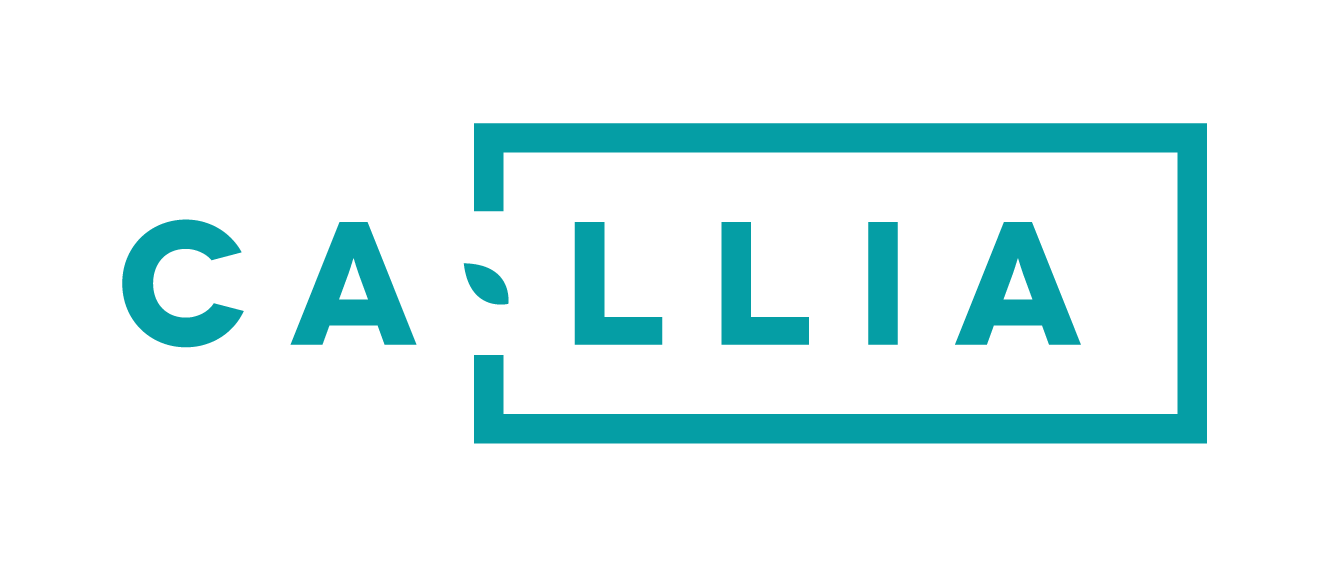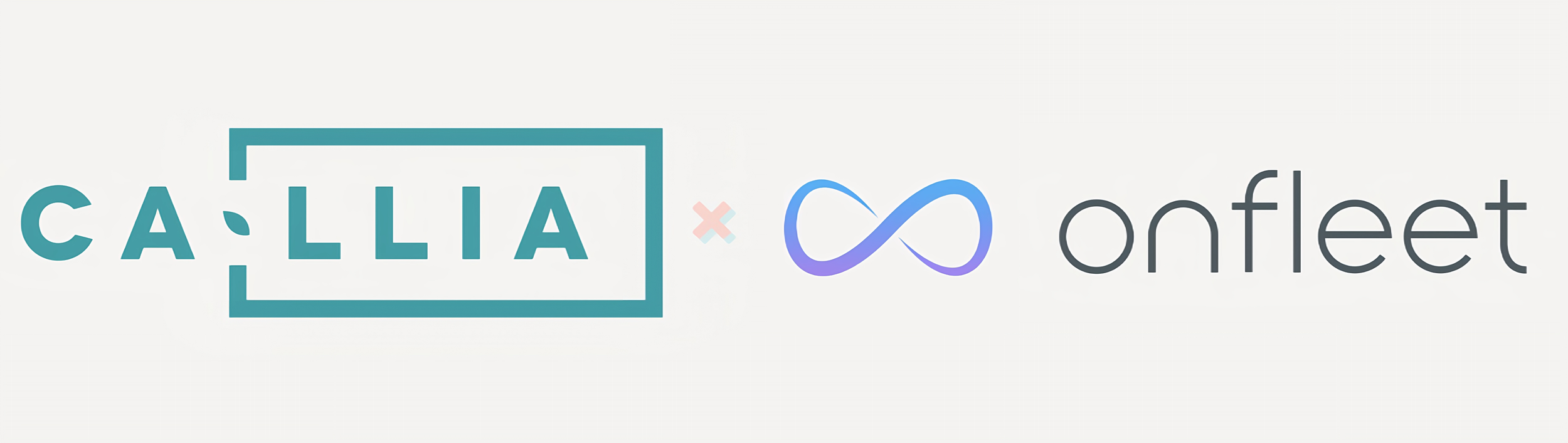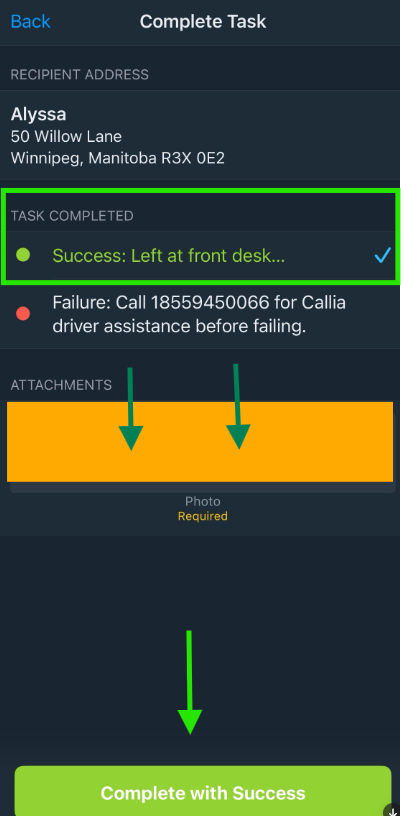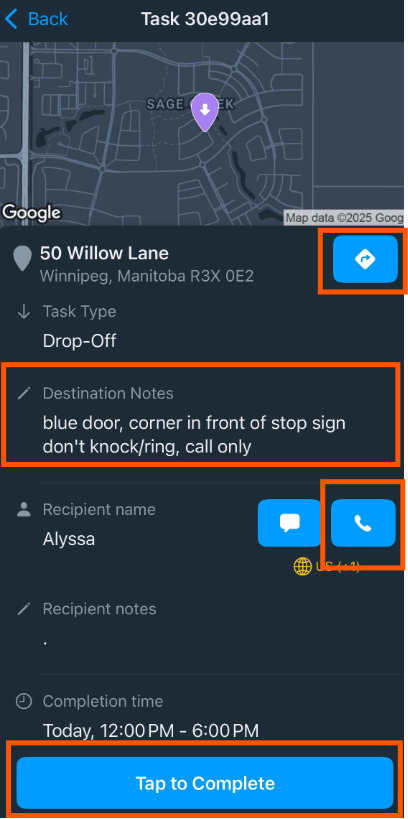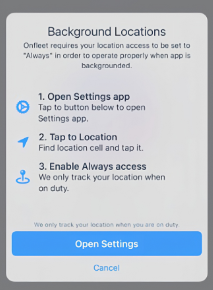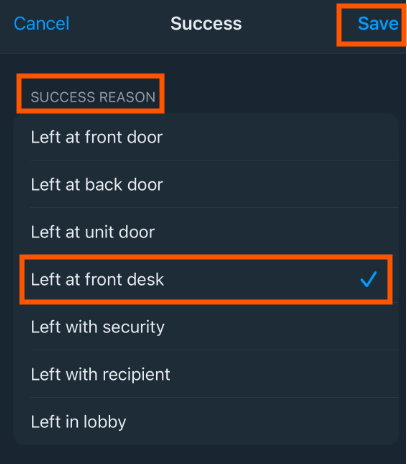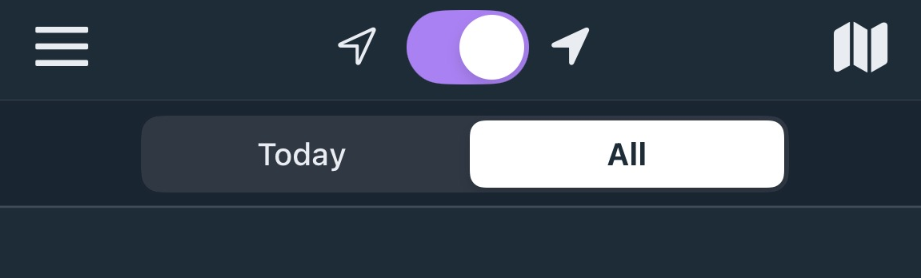"OnFleet Driver" is our mobile delivery app. Its job is to simplify deliveries for you and our customers. In addition, we use it to track your distance to each drop-off so that you get paid accurately for each trip you take during your shift. Onfleet will allow you to take photos of each delivery, call customers, and automatically log your daily kilometres. We'll set you up with your Onfleet account at the end of your training.
How to use Onfleet
Step 1
Step 3
Step 4
Download Onfleet on your smartphone. You’ll receive an invitation with a temporary password to set up your account.
Step 2
Before you start driving, tap your first task and slide to start at the bottom. This sets your status to “In Transit” (blue) so we can track your kilometers. The recipient will get a text letting them know you’re on your way. Use Google, Apple, or Waze Maps to navigate, and always double-check the destination notes, delivery window, and task details! 😊
To “complete” a task, call upon arrival (never text $$) and Tap to “Complete” (at the bottom). It will auto-select Failure. Please select “Success” and a success reason (example: Left at front desk) and save. Take 2 photos FIRST: A clear photo of where you left the delivery.
SECOND: A photo of the label on the side of the box.
Hint: Select a reason from the menu and don’t add any manual notes.
On your way to the warehouse? Go ‘On Duty’ by clicking the top middle button in the app, so we know you’re on your way. Make sure to enable 'Always' location access in your settings!
If you’re having trouble navigating the Onfleet app just let us know!
Our Dispatch line is monitored 7 days a week.